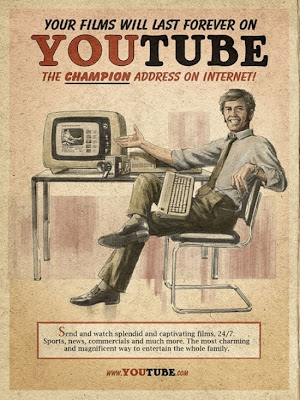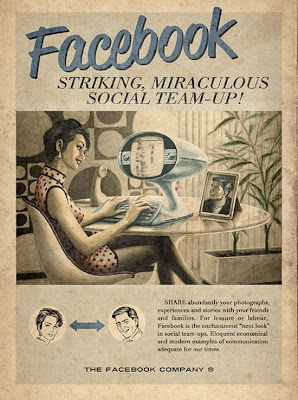Monday, 4 June 2012
Fix Missing DLL Problems
Cause of DLL missing
A system file required by the application has been deleted. This can happen after uninstalling software, running a disk clearer utility, or after an attempt to tidy up the hard disk by removing files and folders that don't appear to be used.Solution 1
Reinstall the application that is reporting the error. This will usually replace any missing components as well as put right any registry entries that might be contributing to the error.Solution 2
If you recently uninstalled another program, and suspect that the error began to occur subsequent to this, reinstall that program again, or use System Restore (if you're running Windows Me or XP) to roll back to a date before the problem occurred.Solution 3
Try downloading a copy of the DLL from this web site. A few of the most commonly required DLLs are available for download from the table below. If the file you require is listed, download it, run it, read and agree to the disclaimer text, and keep clicking on Next. The installer will install the file into its normal location, checking that it is for the right version of Windows and that it isn't overwriting a newer version in the process.Solution 4
Use the search page to try to locate a copy of the file. If you find it, download it and install it in the correct location. This can be C:\Windows\System32 (Windows NT, 2000 or XP), C:\Windows\System (Windows 95, 98 or Me) or the folder of the application that reports the error.Administrator Password and how to recover!
Here’s how with a step-by-step description of the initial Repair process included for newbie’s.
1. Place your Windows XP CD in your cd-rom and start your computer (it’s assumed here that your XP CD is bootable – as it should be - and that you have your bios set to boot from CD)
2. Keep your eye on the screen messages for booting to your cd Typically, it will be Press any key to boot from cd.
3. Once you get in, the first screen will indicate that Setup is inspecting your system and loading files.
4. When you get to the Welcome to Setup screen, press ENTER to Setup Windows now.
5. The Licensing Agreement comes next - Press F8 to accept it.
6. The next screen is the Setup screen which gives you the option to do a Repair.
It should read something like “If one of the following Windows XP installations is damaged, Setup can try to repair it”.
Use the up and down arrow keys to select your XP installation (if you only have one, it should already be selected) and press R to begin the Repair process.
7. Let the Repair run. Setup will now check your disks and then start copying files which can take several minutes.
8. Shortly after the Copying Files stage, you will be required to reboot. (this will happen automatically – you will see a progress bar stating “Your computer will reboot in 15 seconds”.
9. During the reboot, do not make the mistake of “pressing any key” to boot from the CD again! Setup will resume automatically with the standard billboard screens and you will notice Installing Windows is highlighted.
10. Keep your eye on the lower left hand side of the screen and when you see the Installing Devices progress bar, press SHIFT + F10. This is the security hole! A command console will now open up giving you the potential for wide access to your system.
11. At the prompt, type NUSRMGR.CPL and press Enter. Voila! You have just gained graphical access to your User Accounts in the Control Panel.
12. Now simply pick the account you need to change and remove or change your password as you prefer. If you want to log on without having to enter your new password, you can type control userpasswords2 at the prompt and choose to log on without being asked for password. After you’ve made your changes close the windows, exit the command box and continue on with the Repair (have your Product key handy).
13. Once the Repair is done, you will be able to log on with your new password (or without a password if you chose not to use one or if you chose not to be asked for a password). Your programs and personalized settings should remain intact.
I tested the above on Windows XP Pro with and without SP1 and also used this method in a real situation where someone could not remember their password and it worked like a charm to fix the problem. This security hole allows access to more than just user accounts. You can also access the Registry and Policy Editor, for example. And its gui access with mouse control. Of course, a Product Key will be needed to continue with the Repair after making the changes, but for anyone intent on gaining access to your system, this would be no problem.
And in case you are wondering, NO, you cannot cancel install after making the changes and expect to logon with your new password.
Cancelling will just result in Setup resuming at bootup and your changes will be lost.
Ok, now that your logon problem is fixed, you should make a point to prevent it from ever happening again by creating a Password Reset Disk. This is a floppy disk you can use in the event you ever forget your log on password. It allows you to set a new password.
Here's how to create one if your computer is NOT on a domain:
* Go to the Control Panel and open up User Accounts.
* Choose your account (under Pick An Account to Change) and under Related Tasks, click "Prevent a forgotten password".
* This will initiate a wizard.
* Click Next and then insert a blank formatted floppy disk into your A: drive.
* Click Next and enter your logon password in the password box.
* Click Next to begin the creation of your Password disk.
* Once completed, label and save the disk to a safe place.
* How to Log on to your PC Using Your Password Reset Disk.
Start your computer and at the logon screen, click your user name and leave the password box blank or just type in anything. This will bring up a Logon Failure box and you will then see the option to use your Password Reset disk to create a new password. Click it which will initiate the Password Reset wizard. Insert your password reset disk into your floppy drive and follow the wizard which will let you choose a new password to use for your account.
Note: If your computer is part of a domain, the procedure for creating a password disk is different.
Virtual Drive in Windows XP
Windows features the capability to create a virtual disk drive. A virtual
disk drive is a special folder of an actual physical drive that
actually serves as a drive in its own right. You can, for example,
create a virtual CD-ROM or DVD-ROM drive in Windows. A key advantage of a
virtual drive is that it usually saves time. A virtual CD drive, for
example, can be read much faster than a physical CD drive because it
exists on the hard drive.
How to create virtual drive : .
• Click Start and then Run. Type cmd on the text area. Type subst x: "C:\windows" in the Command prompt.
• The letter "x" represents the drive letter of the virtual drive you wish to create. You can choose any letter as long as it doesn't already exist on your computer. However, do not use the letters A, C, E, F, or Q because they are common drive letters and your computer may already be using these letters.
• C:\windows represents the directory that you want to place your virtual drive. You choose any directory or file on your computer.
After you have input this information in the command prompt, you can view the new drive by going to My Computer.
How to create virtual drive : .
• Click Start and then Run. Type cmd on the text area. Type subst x: "C:\windows" in the Command prompt.
• The letter "x" represents the drive letter of the virtual drive you wish to create. You can choose any letter as long as it doesn't already exist on your computer. However, do not use the letters A, C, E, F, or Q because they are common drive letters and your computer may already be using these letters.
• C:\windows represents the directory that you want to place your virtual drive. You choose any directory or file on your computer.
After you have input this information in the command prompt, you can view the new drive by going to My Computer.
Subscribe to:
Comments (Atom)