Firefox is a great browser and there is no doubt about that. The availability of thousands of Add-Ons is the biggest plus point of Firefox and sometimes it can even work against it. If you are an average computer user and using the same Firefox profile for a long period of time them you must have have noticed that the performance of your Firefox decreases with the passing time. Now with the introduction of Reset button, even a basic computer user will be able to solve some of their Firefox’s problems by reverting back their Profile to the default state, without loosing their personal data.
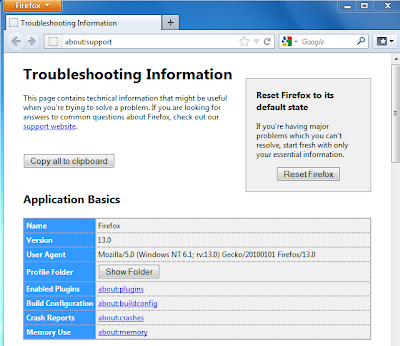
Using the "Reset" function is very simple. To find the reset button, just Go to the Firefox menu button, choose Help, then select Troubleshooting Information. Or alternatively you can enter about:support into the address bar to access the Reset button. On the "Troubleshooting Information" page, you will notice the "Reset Firefox’ button in the upper right corner of the screen. Just click on the “Reset Firefox” button and your Firefox Profile will revert back to it’s default state.
Currently the "Reset" option is not available in the stable version of Firefox ( Version 12 ) and it only works with the default profile. This means that if you opened Firefox with a secondary profile, or with a command line shortcut, the Reset Firefox button won't be visible. But still the "Reset" functionality is a very good feature to have in any browser.
No comments:
Post a Comment